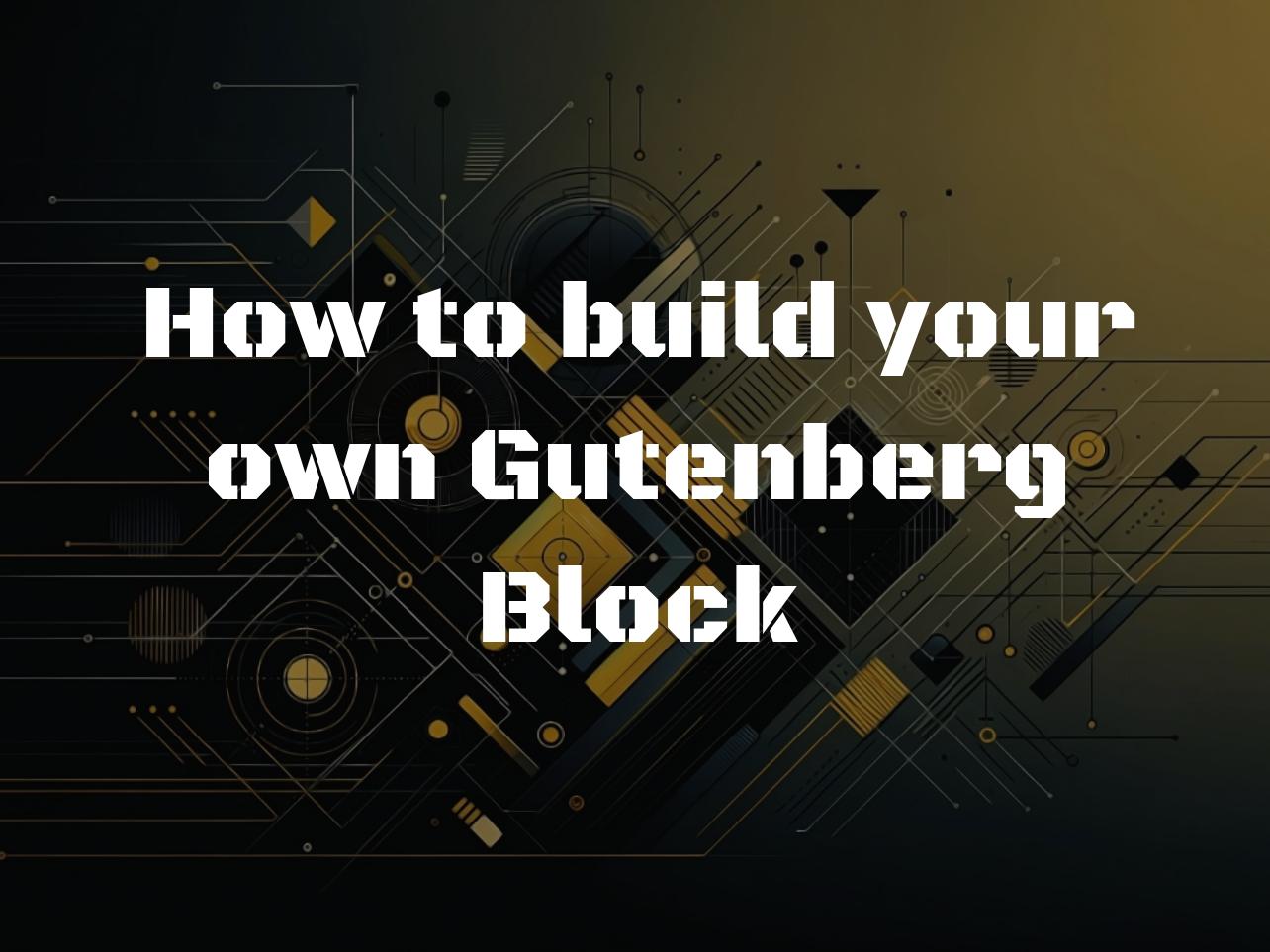Creating Your Own Gutenberg Block: A Beginner’s Guide
Gutenberg blocks are the heart of the WordPress editor. They allow users to add, arrange, and style multimedia content without knowing how to code. Building custom Gutenberg blocks can elevate your site, offering tailored experiences. This guide walks you through the exciting journey of creating your very own Gutenberg block.
Setting Up Your Development Environment
First things first, you’ll need a local WordPress environment. Tools like XAMPP, MAMP, or Local by Flywheel can get you started. Within this environment, create a new plugin folder for your blocks. This centralized location will help you manage your creations efficiently.
# Creating a new plugin for Gutenberg blocks
# Navigate to your wp-content/plugins directory
cd wp-content/plugins
# Create a new directory for your plugin
mkdir my-custom-blocksRemember, you’re crafting these blocks in a plugin to ensure they remain on your site regardless of theme changes. Consistency is key in web development.
Understanding Block Structure
A Gutenberg block comprises several key components. Attributes define content fields within the block. Controls allow users to adjust attributes. The edit function handles the block’s appearance in the editor. The save function determines how a block renders on the front end.
// Example of a simple block structure
registerBlockType('my-plugin/my-block', {
attributes: {
// Attributes are declared here
},
edit: function(props) {
// Block editor representation
},
save: function(props) {
// Frontend output
}
});This structure lays the foundation for limitless creativity. Let’s delve into creating a basic text block.
Creating a Simple Text Block
To begin, define the block in your plugin’s main JavaScript file. You’ll register the block, specify its attributes, and detail how it should behave in both edit and save states.
const { registerBlockType } = wp.blocks;
registerBlockType('my-custom-blocks/simple-text', {
title: 'Simple Text Block',
icon: 'admin-comments',
category: 'text',
attributes: {
content: {
type: 'string',
source: 'text',
selector: 'p'
}
},
edit: function(props) {
// Function to handle editing block content
},
save: function(props) {
// Function to save and display block content
}
});In the edit function, you can utilise the PlainText component for a simple text field. This lets users input text directly into your block.
edit: function(props) {
// Using PlainText for simple text input
const { attributes: { content }, setAttributes } = props;
return (
setAttributes({ content })}
/>
);
}This code block highlights how attributes and user inputs connect. Custom controls, such as color pickers or dropdowns, enhance interactivity and personalization.
Incorporating Dynamic Data
To fetch and display dynamic data, engage with APIs or custom data sources. This elevates your block to be more than static content. It becomes a window to live data.
// Fetching dynamic data in the edit function
edit: function(props) {
// Fetch data and update attributes accordingly
}With the rise of headless CMS architectures, these dynamic blocks are essential. They seamlessly connect WordPress with diverse data sources.
Styling Your Blocks
For styling, consider CSS classes and WordPress’s add_theme_support function. This ensures your block looks perfect across all themes.
// Example of adding theme support for wide alignment
function mytheme_setup_theme_supported_features() {
add_theme_support('align-wide');
}
add_action('after_setup_theme', 'mytheme_setup_theme_supported_features');Responsive design principles are crucial. They ensure your blocks look amazing on any device.
Conclusion and Next Steps
We’ve scratched the surface of Gutenberg block development. Now, it’s your turn to experiment, explore, and innovate. Remember, every great invention starts with a simple idea. Who knows? Your block could be the next big thing in the WordPress community.
Don’t forget, the documentation is your friend. Dive into the official Gutenberg handbook for more detailed instructions. Happy coding!
And keep in mind, mistakes are part of the learning process. Don’t be afraid to try new things, even if it means messing up a few times. Each error is a stepping stone to mastery.